How To Use Backing Tracks Live
The signal flow for using backing tracks live
When used correctly, backing tracks can enhance a band’s live performance. Adding textures and harmonic depth beyond guitars, bass, drums, and even keys.
There is a lot of debate on the subject of using tracks live. But if you’re here I’ll assume you’re at least kicking the tires. If the purpose of a live performance is to create something memorable for the audience, why wouldn’t you use tools to enhance your show? I don’t view it much differently than using lighting and video to do the same.
Whether you’re adding textured synths, or third harmonies to that ripping guitar solo, utilizing backing tracks and click tracks live is a lot easier than you might think.
There are two distinct methods of doing this. This article will cover:
- The Simplest Method For Tracks
- The Expanded Method For Tracks
- Best Software To Run Tracks
- Setting Up In Ear Monitors Live
Method 1: Two Tracks (The Working Band's Approach)

This method is the easiest one and requires minimal gear. You’ll want to prepare your tracks with EQ and volume before doing the mix down. Be aware of any excessive bass, uneven volumes, etc. You won’t be able to change that.
After you mix down all of your tracks into a single audio file, create a click track for every song. Be sure to add a count in or voice cue. The idea is that these tracks will be panned left and right and sent into two mono tracks. One for the backing tracks and one for the click and cue.
Use whatever DAW software you used to record or program those tracks. For this application you’ll just need two audio files, so you don’t need to go full pro with your software.
Note that you’ll need to make the click track its own audio file. You can create one on a MIDI track in your DAW’s Piano Roll.
(If you only want a click track, this procedure works the same, just omit any reference to tracks)
What You’ll Need
In addition to your smartphone, tablet, or laptop, you’ll need:
- 1/8” TRS to dual 1/4“ TS (male) cable
- Stereo DI (if you want to trigger from the stage)
- You can use two mono DIs if you already have them.
- Charging port to audio out cable if you use a smart phone (e.g. Lightning to 1/8” TRS female headphone out)
- App to play the tracks (recommendations below)
The 1/8” TRS cable will run from your phone to a stereo DI (or dual mono DIs). That DI will go straight to the board. The sound engineer will take the stereo track and put them in the monitors and FOH. The click will only go to the person or people with in ears.
If you’re an extra-working-band (i.e. short on those funds) and want a free app option for playback, just use iTunes. Create your set (aka iTunes playlist) and go.
A paid option is Stage Traxx. You’ll experience greater flexibility and more remote control of your tracks. It’s modestly priced compared to multitrack software (more on that in the next section), and is perfect for this option.
You can program the tracks start/stop inside StageTraxx with a MIDI controller. And control both iTunes and Stage Traxx via Bluetooth footswitch by assigning key commands. If you use STOMP, the left switch in mode 4 will start/stop iTunes. It will not switch to the next track though (iTunes limitation).
PSA: If you’re using a, iPad, please please please get an adapter that allow you to charge while sending the signal out. I don’t care how long of a battery life it boasts. If it dies mid-show, there will be much egg on many faces. Don’t chance it.
Method 2: Multitrack (The Pro)

Instead of doing a basic mixdown of your tracks, you can use multitracks. Multitracks are exactly what they sound like: multiple tracks being fed into the house mixing console. Think about live playback of a recording session. That’s basically all it is.
This is especially important when you have a mix of bass heavy and non-bass heavy tracks. You can adjust levels and EQ during rehearsal or sound check (and even live in some cases).
You can use a iPad or laptop for this. iPad users should check out Stage Traxx. Church and worship team musicians should check out Prime or MultiTracks. Laptop users can use their existing DAW or (ideally) Ableton Live.
What You’ll Need
The basic signal flow will look like this:
Laptop > USB Interface > Sound Board
Macs rule the day when it comes to audio processing. But as long as your computer has enough RAM and sufficient disc speed, you should be fine.
Take your laptop directly into the USB interface via USB cable. This will take the place of a DI, but with better mic preamps for optimal audio quality. I’m a huge fan of the FocusRite Scarlett series. They’re affordable, have good mic preamps, are USB powered (in the smaller configurations), and have MIDI in/out (larger configurations).
If you just need to run backing tracks you can use the 2i2. If you’re thinking about also using this for recording you can go all the way up to the 18i20. The 4i4 is a sweet spot for most applications.
The more outputs you have on your interface, the more individual tracks you’ll be able to control at the sound board. You can use a small 2 output interface for a basic control-everything-on-one-channel setup (plus click track). Or you can use a 4, 6, or 8 output interface and have all of your tracks on individual channels.
Multitrack And Looping Software For Backing Tracks
As I mentioned earlier, Ableton Live is the biggest of the bunch. It’s a pro level app that allows you to import your audio files or create tracks (loops) directly in the software. You can easily create sets with simple start/stop triggers. These can be controlled via a MIDI controller or Bluetooth footswitch.
Again, if you’re more of an iPad user, Stage Traxx might be for you. It’s similar to Ableton Live but is specifically for the iPad. Cover bands will enjoy the feature of storing lyrics inside the app. This app is also able to be triggered with a Bluetooth footswitch or MIDI controller.
Church bands can utilize pre-made backing tracks from sites like Loop Community and MultiTracks. Both sites offer loops for thousands of songs. These are great options if programming loops and midi tracks isn’t your jam, or if you just don’t have the time.
Additionally, Loop Community has its own multitrack playback app for iPads called Prime.
Setting Up In Ear Monitors
Now that you have a couple of options for running backing tracks, you’ll need to think about an IEM / in ear monitoring system. If you’re a drummer, or you want only your drummer to use the click, you can run a small mixer from the board. This will be their personal monitor mix.
If the FOH has the capability then it’s always best to provide drummers with a mixer as opposed to a headphone amp. They can get their kick, overheads, click, and general “everything else” mix. They want to control that kick drum level. Kick drum level is life.
The venue should already have a snake run to the stage for monitoring. You'll take the monitor sends directly to the mixer. From the mixer you’ll connect your headphones or ear buds.
For the rest of the band, you can use a wired in ear monitoring amp. This gives you control over level and pan (if you like having one ear out).
If you just need volume, a wired IEM pack like this will get the job done super cheap. Volume can become an issue since it’s not amplified though.
Unless you need the flexibility to be wireless, I’d recommend starting here. Wireless IEM systems get pretty pricey and more complicated.
I personally prefer Shure in ear monitors. They’re not custom molded but they fit and sound great. The SE215 and SE315 are perfect for starting out. Don’t. Use. Apple. Earbuds. For. IEMs.
Finally, Decide Who Triggers The Backing Tracks
For most bands it makes sense to have the drummer trigger everything. They can keep that laptop or iPad discretely hidden behind the drumset.
You vocalist/instrumentalist is also a good option since they’ll be “leading” the crowd. The laptop can be kept wherever it needs to be. They’ll control the tracks remotely with a MIDI Controller or Bluetooth Pedal.
On a less technical note, rehearse the set in full several times before implementing tracks (or even just a click) live. It takes some adjusting to your collective playing to get everything dialed in and tight. I’ve personally been a part of some near train wrecks in a band of seasoned musicians. The margins are small when playing with tracks.
When a single beat can be the difference between amazing and....well...not...it’s important to be as prepared as possible. So once you get your gear, rehearse until it’s all second nature, let me know how the show goes!